Do you know that USB drives are one of the most venerable port of a computer? With introduction of USB portable drives, they have become cause of data breach and malware woes, but only if you act carelessly. According to a source, in the past two years, 70% of businesses have traced the loss of sensitive or confidential information to USB flash memory sticks.
But you can stop all these to a great extent by locking write access to your USB drive and making it immune to autorun files. So let’s see how we can do it using Windows Registry Editor and a dedicate Windows tool.
Using Windows Registry Editor
1. Open Windows Run Box (Windows+R hotkey) and run the command regedit to open Windows Registry Editor. You will have to be the computer administrator to run the following command.

2. After Windows Registry Editor open up, navigate toHKEY_LOCAL_MACHINE\SYSTEM\CurrentControlSet\Control\StorageDevicePolicies. In most of the cases the key StorageDevicePolicies will exist by default, but if it’s not available, you will have to create a new one. To create one right-click on Control folder in the sidebar and select the option New—> Key.

3. Now open StorageDevicePolicies and create a new DWord from the right-click context menu.
4. Name the new key WriteProtect and double click on it to change its value. Change the value from 0 to 1 and save the settings. .

That’s all, you will now be able to edit any file on any removable device plugged in to your USB drive. Using registry editor to disable the feature instead of any third-party tool makes sure that the computer is free of malicious programs. However, if you would like to make things easier and use a tool USB Write Protect is a free, clean tool to do the needful.
Using USB Write Protect
USB Write Protect handy tool that enables write protection on all USB disk drives and lock it from any outside data manipulation. USB Write Protect is portable in nature and all you need to do is run the program and click on the button to enable the lock. The program also has some additional features that makes the USB drives immune to auto-run attacks.

So use anyone of the tricks to secure your USB drives. If you know of a better way to lock USB drives, do let us know through comments.
Via: Lost In Technology