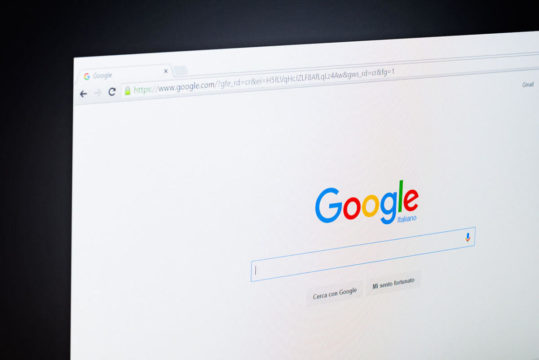The most common way to transfer files between an android smartphone and a computers is using a data cable or Bluetooth. To get added flexibility, some people use app that provide wireless synchronization between computer and the phone over a Wi-Fi connection.
All the above methods solve the purpose but have some disadvantage associated with them. While Bluetooth is very slow, data cable needs a wired connection. Wi-Fi sync apps do a fair job, but provide limited functionalities.
Today we bring you a simple “How-To” using which you can access your Android device using a FTP connection and ease up the file transfer between the smartphone and the computer.
Using SwiFTP on Android
1. Download and install SwiFTP Server on the android device you would like to access as an FTP. SwiFTP is not available on Google Play Store, and you will have to install it manually by downloading the APK file from the developer’s page.
2. After the app is installed on your device, launch it. First, we will have to set up the connection parameters for the FTP connection. On the app welcome screen, tap the Setup button. Now configure connection settings like username, password, port number, mount location, etc. When you are done click on the save button to come back to the app welcome screen.

3. Having made sure that both – the android device and the computer— are connected to the same Wi-Fi network, tap the Start button to enable the FTP server. SwiFTP will start the server on your phone and provide you with the connection details on the app screen.

4. Now open any FTP client like FileZilla and provide the connection details you configured on the app and connect. The FTP client will then mount the android device SD card over FTP. You can now perform all the operations on a file that you can perform on over any FTP server.


When you are done with your work, stop the SwiFTP service on the phone and close the desktop FTP client on your computer.
That was all about how you can access your Android storage on your computer using the file transfer protocol.
Source: LostInTechnology